Help (F1) Displays
this document describing all the features of the Statistics101
program. Any menu item displaying this icon, ![]() , requires
access to the Internet.
, requires
access to the Internet.
Help (F1) Displays
this document describing all the features of the Statistics101
program. Any menu item displaying this icon, ![]() , requires
access to the Internet.
, requires
access to the Internet.
Wizards is a submenu with three items. A Wizard Window has fill-in forms for each command or subroutine. You choose a command/subroutine, fill in its form, then with a click, the Wizard constructs the command/subroutine and adds it to your program or copies it to the clipboard. The three menu items are:
Note: If you are running Statistics101 on a system that has a Java version earlier than 1.6, then this menu item will be disabled. That 's because the Wizard module of the program requires at least Java version 1.6. The main portion of Statistics101 will run on versions as early as 1.4.
Command/Subroutine Index (F3) Opens a window in which you can perform keyword searches or category searches to find a command or subroutine. The F3 function key also will open the Command/Subroutine Index window.
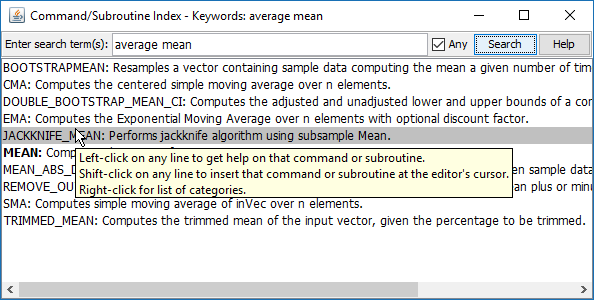
When the Index first opens it will display a list of all the commands and subroutines including any subroutines in your default subroutine directory (see Edit>Preferences>General tab) along with a one-line description of each command or subroutine.
Command
names are shown in bold
type; subroutine names in
normal type. Command names are shown in bold type; subroutine names in
normal type. The names of any subroutines that you put in your default
subroutine folder will be displayed in RED.
Keyword Search: To find a command or subroutine, type in one or more words or partial words related to what you want to search for into the Enter search term(s) text box. Then press the Enter key or click on the Search button. If the Any checkbox is checked, then lines that match one or more of your search terms will be shown in the list. If the Any checkbox is left unchecked, only lines that match all of your search terms will be shown in the list. The order of your search terms doesn't matter.
If you enter two or more words in quotes (e.g., "hyperbolic cosine") the index will list only the commands and subroutines whose descriptions have that exact phrase in them.
You can use upper or lower case for your search terms; case is ignored in the search.
Category Search: You can also narrow the displayed lines to only those in a category by right-clicking in the index window to bring up a popup menu that lists all the categories. The popup menu is visible in the next figure. Selecting a category from that popup list will cause only those commands and subroutines that are in that category to display.
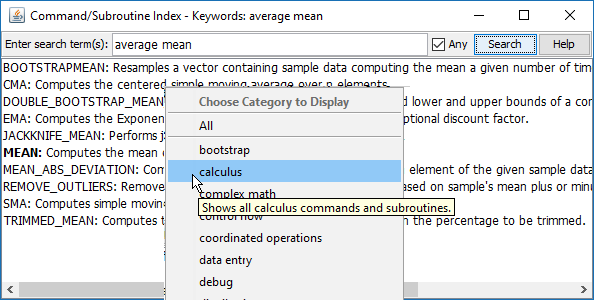
Note: If you want to get back to the complete list of commands and subroutines, one way is to delete all the search terms and click the Search button. An easier way is to right-click anywhere in the list and select "All" from the popup menu.
There are three features you can access with the mouse:
Click: To get detailed help on a command or subroutine in the list, just single-click anywhere on the line describing the command or subroutine you are interested in. If that line describes a command, then the help text for that command will appear in the Help Browser. If the line describes a subroutine, then the Subroutine Browser will appear displaying that subroutine for your inspection.
Shift-Click: If you Shift-click on a line, the name of that command or subroutine will be added to your program at the cursor position in the editor. If it's a subroutine, the required INCLUDE command will also be added.
Right-Click: To list only the commands and subroutines in a certain category, right-click anywhere in the window and a popup menu (shown in the above figure) will appear listing all the categories. If you pause the mouse over any category name in the menu a tooltip for that item will appear. When you select a category from the menu, all the commands and subroutines in just that category will be listed.
The font size of the search terms and the command/subroutine list text is determined by the font size set in the preferences (Edit>Preferences>Editor tab).
The Help button brings up this help topic in the Help Browser.
Example Programs opens an Open File dialog with which you can choose from many examples of Resampling Stats programs.
Introductory Text (PDF) Launches your default web browser and downloads from the Statistics101 website a tutorial that introduces you to the Resampling Stats language and how to use it to solve probability and statistics problems. You can save it to your hard drive so you won't have to download it again. Must be connected to the web to access this feature.
Tutorials Launches your default web browser and provides links to video demo(s) of some of the features of the Stastistics101 program. Must be connected to the web to access this feature.
User Forum Launches your default web browser and takes you to the Statistics101 online user forum. Here you can read and post comments, techniques, questions. You can read any comments without registering, but to post a comment you must register. The reason for this is to minimize automated spam posts. Must be connected to the web to access this feature.
Make a gift... Statistics101 is my gift to you. It is the result of many hundreds of hours of development time. If you like the program and would like to express your appreciation financially, you can do so by going to the website and making a gift to me of any amount, large or small, via PayPal. If you have any comments, bug reports, and/or suggestions, I would consider those to be gifts and would be happy to receive those too. Must be connected to the web to access this feature.
Check for update... Polls the Statistics101 website to compare your program's version number to the latest version number. Displays a message dialog window that indicates whether or not there is a new version available. If there is, use your browser to go to www.Statistics101.net to download the new program. Must be connected to the web to access this feature.
About Statistics101 Displays the copyright notice, version, and expiration date (if any) of Statistics101.